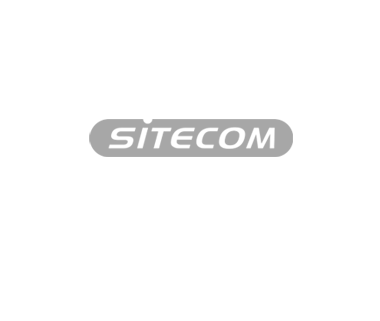
Wlan router Mimo XR
WL-153 v1 001
Meest bekeken vragen
- Hoe installeer ik nieuwe firmware via de Automatic Firmware Update?
- Hoe kan ik zien of mijn Sitecom Router beschikt over de meest recente firmware?
- Hoe kan ik het Instellingenmenu (GUI) benaderen?
- Hoe weet ik of er nieuwe firmware beschikbaar is voor mijn router?
- Hoe installeer ik handmatig nieuwe firmware?
Alle vragen
Installatie
Apparaten verbinden met internet
- Naam en wachtwoord Wi-Fi netwerk
- Smartphones en tablets
- Gameconsoles (spelcomputers) bekabeld verbinden
- Gameconsoles (spelcomputers) draadloos verbinden
- Overige apparaten
Bereik en internetverbinding
Instellingen wijzigen
- Toegang tot het instellingenmenu (GUI)
- Wi-Fi naam en wachtwoord wijzigen
- Overige instellingen wijzigen

